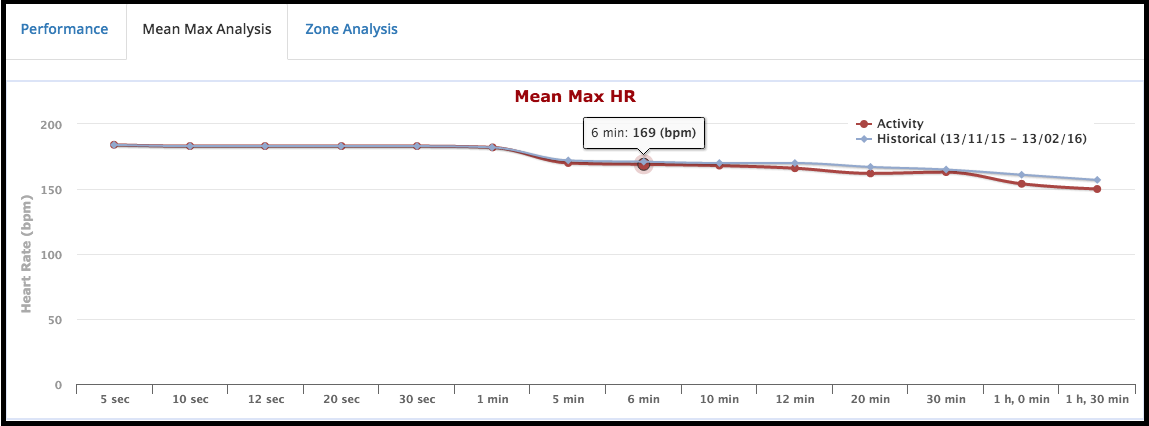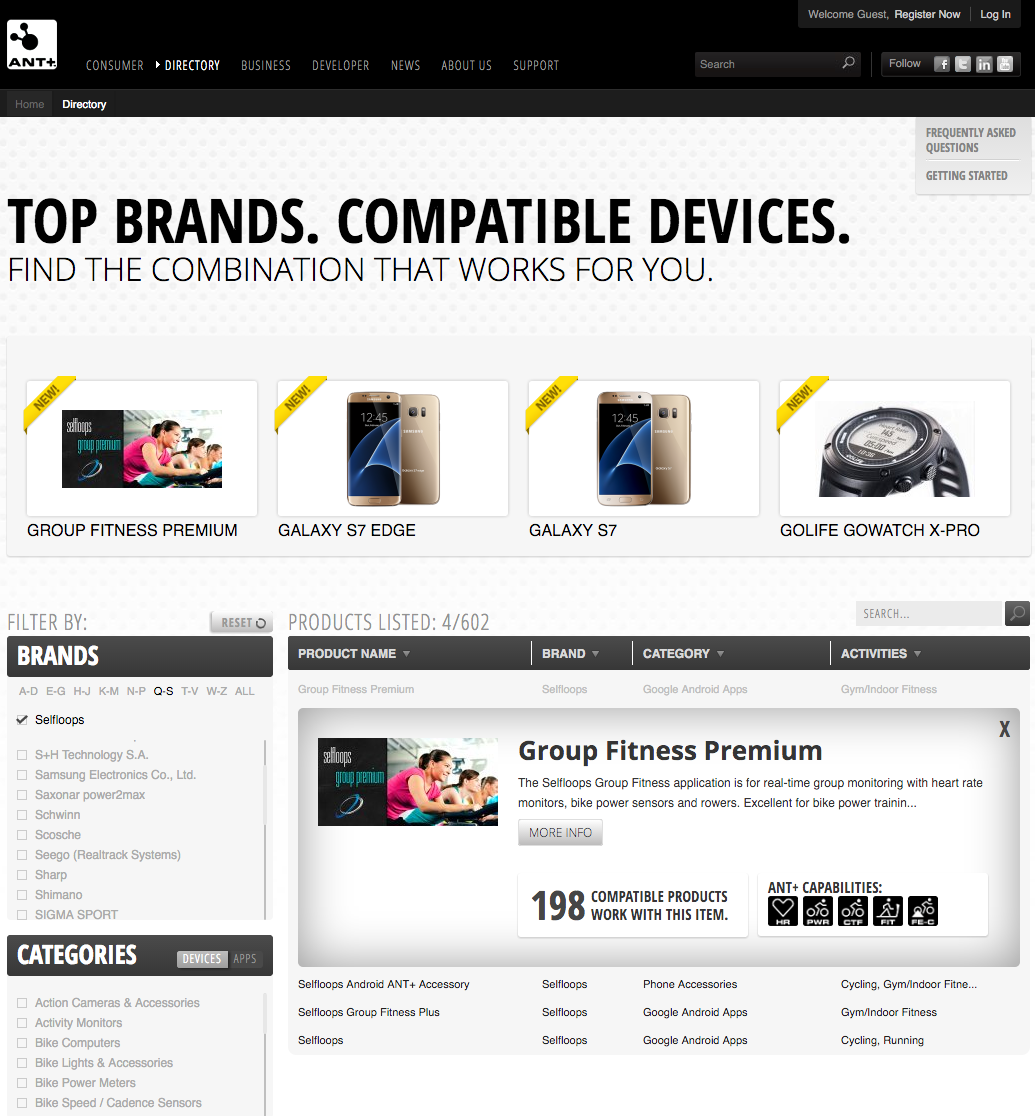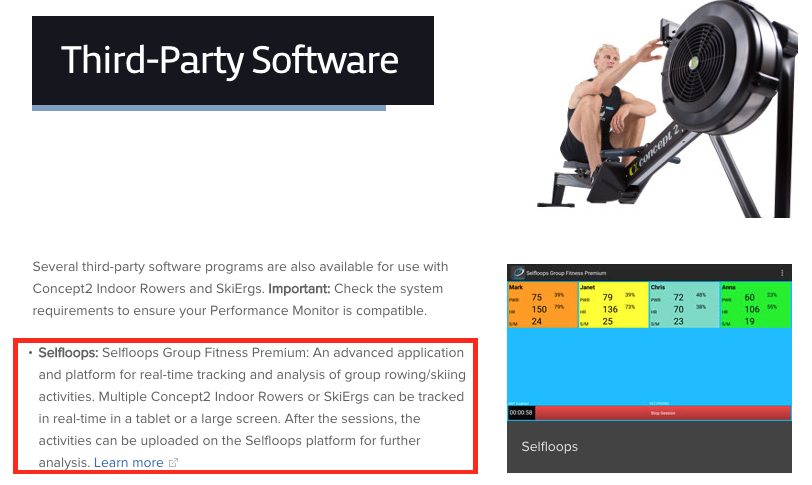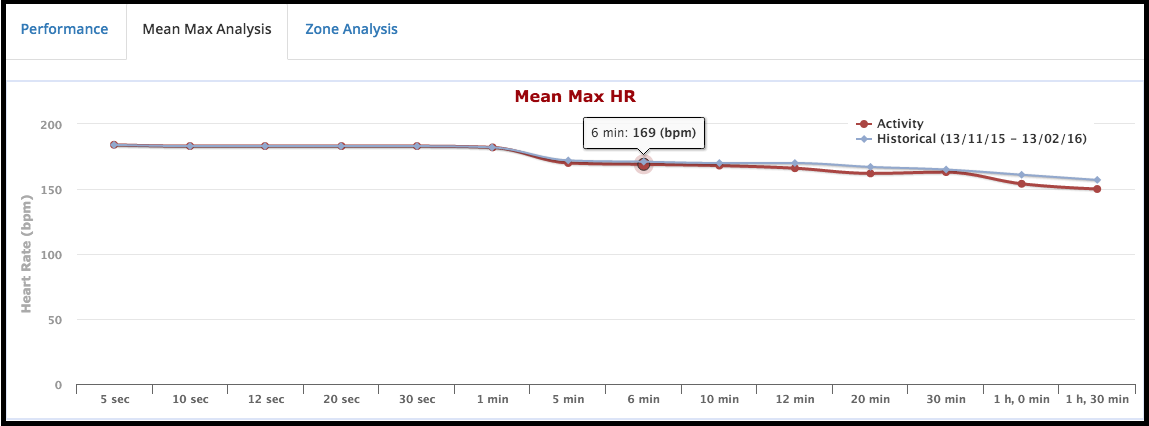One of the tools we offer in our web platform is called the Mean-Max analysis.
The Mean-Max graph shows the max average value you had during your rides for a certain metric. You can visualize this graph for a single ride or for all your past rides.
Taking for example the Mean-Max Heart rate graph, the 183bpm (beats per minute) 20 seconds, means that in your ride, you have had a max of 183bpm in average for 20 seconds. You can use this graph to analyze how intense was your activity. And If you were in better shape, you were probably able to maintain a lower heart rate for the same effort.
If you use a bike power meter, the graph will show your ability to express and sustain a certain bike power for different durations. Sprinters will have a very high value of Watts for short durations, while a time trialist or a climber will produce different graphs as they will have lower Watts for short durations than a sprinter, but they will be able to keep the bike power for longer periods or stretches. The Mean-Max analysis for bike power is also called the Critical Power.
For more info, see Training and Racing with a Power Meter.